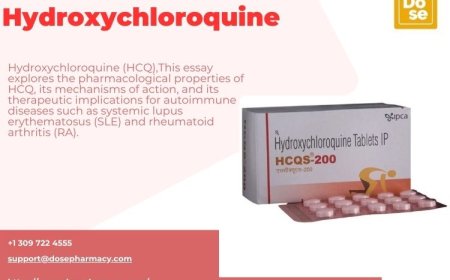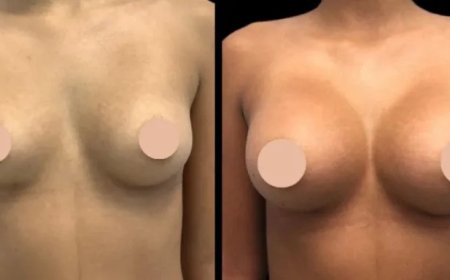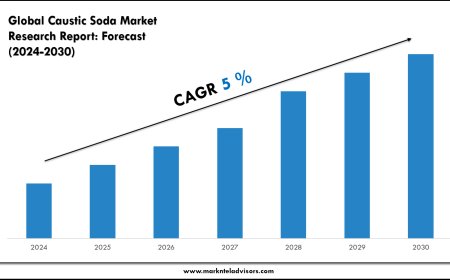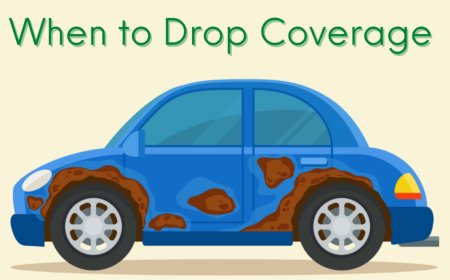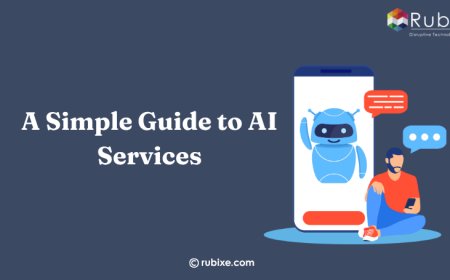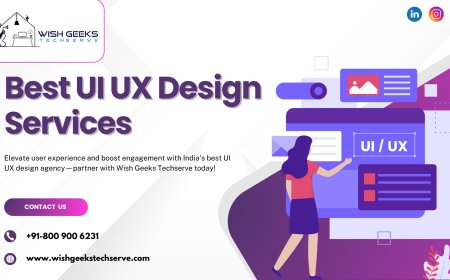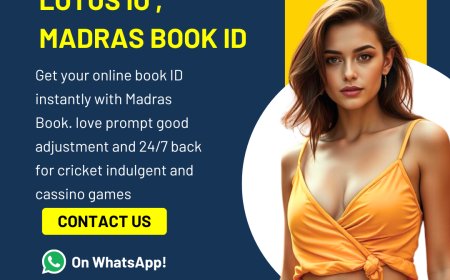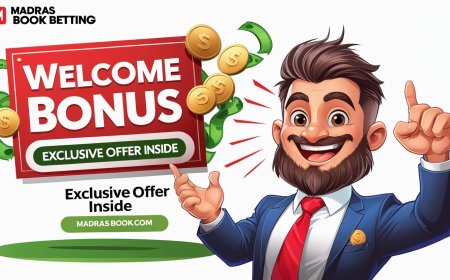Complete Guide to Making Dieline Packaging Files
Discover expert steps to build dieline packaging files that make printing and assembling custom packaging simple, accurate, and professional.

Dieline packaging is one of the most important steps when creating custom boxes. It gives your packaging structure, shape, and a place for design. Every successful printed box starts with a dieline file that shows exactly where to cut, fold, and print. This guide is made to help beginners and businesses learn how to build accurate dieline files for professional packaging. With the right dieline, your packaging can be both attractive and functional.
Creating perfect dieline packaging helps make sure your box prints correctly, folds easily, and protects your product. Dielines are used in almost every custom box design. Whether youre making a retail box, mailer box, or display package, the dieline makes everything fit together.
What Is a Dieline in Packaging Design?
A dieline is a flat layout that acts as the blueprint for a printed box. It shows where to cut the paperboard or cardboard, where to fold it, and where the artwork will appear. Its made using vector design software and helps printers understand the shape of your box.
In simple terms, its a map. The dieline shows all the boxs panels, flaps, glue areas, and folds. Designers use this map to place logos, images, and text. Printers use it to know where to cut and score. Without a proper dieline, your box may not close right or show the artwork in the correct spots.
Why Dieline Files Matter
Dieline files are key to making packaging that works. They prevent printing problems and waste. With a good dieline, you can:
-
Ensure correct size and shape
-
Align artwork with folds and edges
-
Make the printing process smooth
-
Avoid misprints or off-center logos
-
Speed up approvals and revisions
Every box style needs its own dieline. Even the smallest error can lead to misprints, costing time and money. Thats why its important to start with the right steps.
Tools You Need to Create Dielines
To create a dieline file, youll need the right tools. Most dieline files are made using vector design software, which allows you to make sharp lines and scale your designs without quality loss.
Here are common tools:
-
Adobe Illustrator (most popular choice)
-
CorelDRAW
-
ArtiosCAD (for 3D packaging)
-
Packaging design plug-ins or templates
Adobe Illustrator is the most used because it supports vector shapes, layers, and CMYK colors for printing. You can also use pre-made dieline templates or create your own based on the box dimensions.
Basic Structure of a Dieline File
A dieline file includes different lines and symbols. Each type of line tells the printer something. These lines must be labeled and color-coded clearly to avoid mistakes.
-
Cut lines: show where to cut the box (usually red)
-
Fold lines: show where to fold (usually blue or green)
-
Bleed lines: show space for extra print (usually pink)
-
Glue areas: show where glue will go (marked with a pattern or note)
Everything must be organized in layers. One layer for the dieline, one for artwork, one for bleed, and one for notes. This keeps the file clean and easy for printers to follow.
Steps to Create a Dieline from Scratch
Here is a simple process to follow when making your own dieline:
-
Choose your box type (tuck end, mailer, tray, etc.)
-
Measure the product you want to pack
-
Add space for walls, folds, and glue areas
-
Use vector software to draw panels and flaps
-
Add lines for cutting, folding, and bleed
-
Label all parts clearly and check alignment
-
Save your file in PDF or AI format for printing
The more accurate your dieline, the smoother your printing job will go.
Understanding Bleed, Safety Zone, and Trim
There are three important areas in every dieline. These areas help your design look good even if the paper shifts during printing.
-
Bleed: extra artwork outside the trim area. Prevents white edges.
-
Safety zone: the area where important text and logos should stay inside
-
Trim line: where the box will actually be cut
Always extend background colors or patterns into the bleed area. Keep your key designs inside the safety zone to avoid cuts.
Using Templates to Save Time
If youre new to dieline design, start with a dieline template. Templates are available for most standard box sizes and shapes. You can customize them to match your brand and product size.
Templates save time and reduce errors. You can find templates for:
-
Straight tuck boxes
-
Reverse tuck boxes
-
Seal end boxes
-
Auto-lock bottom boxes
-
Display boxes
Download a template, add your products measurements, and edit the dieline to fit. This speeds up your workflow and helps meet printing guidelines.
Artwork Placement on the Dieline
Once your dieline is ready, it's time to add the design. This includes logos, colors, patterns, images, and text. You must place these elements exactly where theyll appear after the box is folded.
Use a 3D preview if your software allows it. This helps you check if everything will line up. Make sure text is not on a fold or glue area. All design layers should be on top of the dieline but in a separate layer. see more
Always:
-
Keep logos within the safety zone
-
Check alignment of text across folds
-
Make sure all design elements match the brand
-
Use CMYK color mode for print accuracy
Common Mistakes to Avoid
Many packaging projects get delayed because of small dieline errors. Avoiding these issues can save you time and money.
-
Not labeling lines properly (cut vs. fold)
-
Putting text or logos on glue areas
-
Forgetting to extend bleed
-
Ignoring the safety zone
-
Using low-resolution images
Check your dieline file multiple times. Send a test print or ask your printer to review it before production.
Getting Approval from the Printer
Before you start mass printing, always send your dieline to the printer for approval. They will check:
-
File format and resolution
-
Layer separation and line colors
-
Bleed and safety zones
-
Fold accuracy and glue spots
Some printers will provide a digital proof or a physical sample. Review this carefully to catch any errors before large-scale printing.
Types of Boxes That Use Dieline Packaging
Many types of custom boxes are created using dielines. Each shape needs a different file, even if the sizes are the same. Popular dieline box styles include:
-
Tuck end boxes (straight or reverse)
-
Seal end boxes
-
Auto bottom boxes
-
Two-piece boxes (lid and base)
-
Sleeve boxes
-
Mailer boxes
Each of these requires precise dielines to fold, close, and print correctly.
Dieline Packaging for E-Commerce Brands
Online sellers rely heavily on dieline packaging for branding and protection. If you run a small business, learning how to design and use dielines gives you more control. You can customize each box and create an unboxing experience your customers will love.
Some benefits of using dieline packaging for e-commerce include:
-
Unique branded boxes
-
Secure shipping protection
-
Custom-fit design for each product
-
Room for thank you cards or inserts
A well-made dieline makes your product feel professional, even before its opened.
Outsourcing Dieline Design Services
If you dont have the time or skills to make a dieline, you can hire professionals. Many packaging companies offer dieline creation as part of their services. They will:
-
Measure your product
-
Suggest box styles
-
Create dieline files and artwork
-
Provide mockups and final files
This saves you time and ensures the file meets industry standards. Its a smart choice if youre launching a new product and need reliable packaging fast.
Printing Your Dieline File Correctly
When your dieline is complete, save it in the format your printer requires. Common file types include:
-
AI (Adobe Illustrator)
-
PDF (with layers and bleed)
-
EPS or SVG for vector files
Always keep your file organized. Label layers clearly, use outlines for fonts, and include a version with and without the dieline layer. Double-check that the resolution is at least 300 DPI.
Final Quality Checks Before Production
Before you send your dieline to production, go through this checklist:
-
All cut and fold lines are labeled and color-coded
-
Bleed area extends properly
-
No design elements on glue flaps
-
Text and logos are within safety zone
-
File format is correct and print-ready
Doing one last check helps prevent costly printing mistakes.custom designs packaging It also ensures your packaging looks clean and fits your product perfectly.
Dielines and Sustainable Packaging
Sustainability is becoming a top trend in packaging. Dieline packaging helps support eco-friendly goals by reducing material waste. When designed well, dielines use just the right amount of paper and allow for efficient cutting.
You can make your dieline greener by:
-
Choosing recyclable or compostable materials
-
Minimizing unused space in the design
-
Using single-color printing when possible
-
Avoiding extra coatings or plastic windows
Your dieline design can play a big role in helping your brand stay sustainable.
Summary
Dieline packaging is an essential part of box design. It helps shape, protect, and display your product. Whether you are designing boxes for retail, shipping, or marketing, the dieline gives you control over every inch of your packaging.
By following the steps in this guide, you can create accurate dieline files that are print-ready and professional. From choosing the box style to placing artwork, every step is important. Use templates, label your lines, and double-check your files before printing.